Index
A. Introduction
B. User Manual
a. User role authority
b. Function introduction
1. Search Service Contract
1-1. Mine
1-2. My office
1-3. My Territory
1-4. Others
2. Query Option
3. Service Contract Functions
3-1. Header
3-2. Affiliate
3-3. Commodity
3-4. O.F. All
3-5. All page of O.F. All
3-6. O.F. Search
3-7. Surcharge
3-8. OAC
3-9. Origin IHC
3-10. Destination IHC
3-11. Det/Dem
3-12. Formula
3-13. Coworkers
A. Introduction
The Service Contract Query System
is built for all worldwide FRT users. It provides a friendly and convenient
interface to query all content of each service contract. Either pricing center
person in charge or signing sales, even documentation department can use this
system by different authority. In this system, users can query header, affiliate,
commodity, OF, surcharge, detention & demurrage and formula for each
service contract. Besides the general query function, it provides advanced
function, such as OF search and coworker maintenance as well.
B. User Manual
a. User role authority
Each user needs to be assigned access for each trade in order to view service contract rates for each specific trade. If below message shows when selecting [O.F. All]/[O.F. Search], please contact the trade managers listed below to get trade access.

Trade Manager List
TPEB: HENDRIX LIN (hendrixlin@yml.com.tw);
TPWB: DIMITRI HUANG (dimitrihuang@yml.com.tw);
REBECCA CHU (rebeccachu@ymlusa.com);
TAEB: IRENE SEVERINI (ireneseverini@ymlusa.com);
TAWB: TIM TSENG (timtseng@yml-europe.de);
SANB: SOPHIE GUEDIN (sophieguedin@ymlusa.com);
SASB: JULING CHU (julingchu@ymlusa.com);
After being assigned trade access, every user will follow below:
1. For general query: Every user can access all functions except [Coworkers]. Also limited function— with OF covered by RATE in [O.F. All] and [All Pages of O.F. All], if the user is no the signing office user.
2. For [O.F. All] and [All Pages of O.F. All], signing office users can access it with all OF showed directly.
3. For [O.F. search], every user can access it. But there is a location control for TPEB and SANB trades so users can only query locations under their office.
4. For coworkers function, only the signing sales for the contract can assign and delete a coworker.
b. Function introduction
1. Search Service Contract
There are four search options to find out the contract you want. The [Cargo Acceptance Date] is defaulted as the date when you login. You can click the date button to change the date.
![]()
1-1. [Mine]: If you are a signing sales or contract co-worker, it will list all of your contracts when clicking this button.
![]()
1-2. [My office]: It will list all of contracts signed under your office.
![]()
1-3. [My Territory]: It will list all the S/Cs of your office and sub offices when clicking this button.

Note: You can use sort option in [Mine], [My Office] and [My Territory] search options.
1-4. [Others]: It will show search text field and sort condition. You only need to input one contract number for [C.ID] or holder name for [Holder] to search the contract you want.
![]()
When you don’t know the company is a holder or affiliate of the service contract, you can input a company name for [+Affiliate]. Then [+Affiliate] will list the service contracts which meet the condition in both holder and affiliate.
2. Query Option
When you click the service contract you want, you can select an amendment version that meets your requirement. The amendment version on the top of the amendment list is the one suitable for the Cargo Acceptance Date you set.
Note: “37,TPEB,06/09/14~09/04/30” means “amendment version, trade, amendment effective date ~ contract expiry date (in the form of yy/mm/dd)”.
![]()
3. Service Contract Functions
After selecting a contract and version (trade), there will be 13 contract sections.
3-1. [Header]: Query basic information of this contract, e.g. signing sales, PIC, signing date and etc. In this function, you can check the word file too.
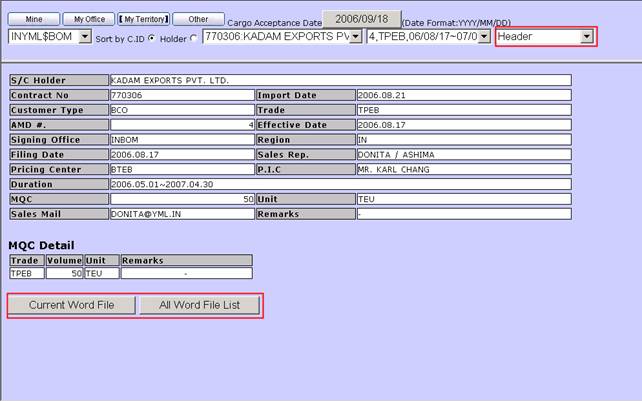
Note: The import date means the date this amendment was
imported into the database.
Click the [Current Word File] to open the current word file that its version is the most updated one.
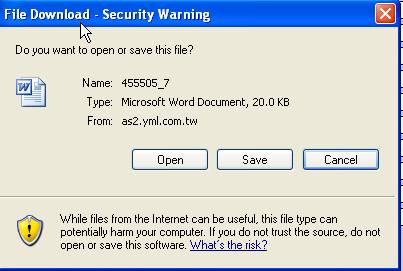
Click the [All Word File List] to list all the word files in FRT system.

3-2. [Affiliate]: Query affiliates of this contract.

3-3. [Commodity]: Query acceptable commodities of this contract. You can also use “Ctrl+ F” to search the commodity.
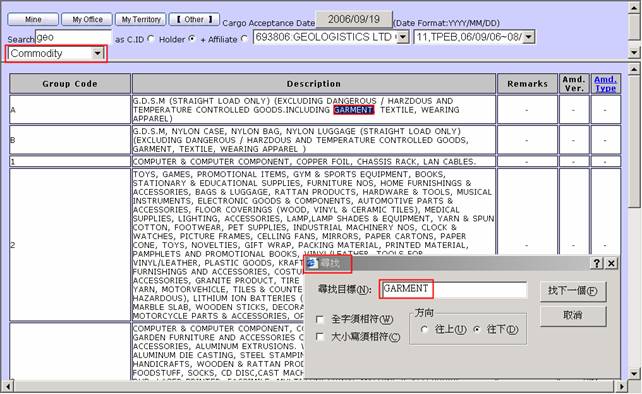
3-4. [O.F. All]:
à If signing office users access it, OF will be showed directly in it.
à If the user is not signing office user, OF will be covered by RATE button. User need to click the Rate button to get the OF amount.
à Also there is location control for TPEB and SANB. So if user is not signing office user, user could only see rates of locations under user’s office.
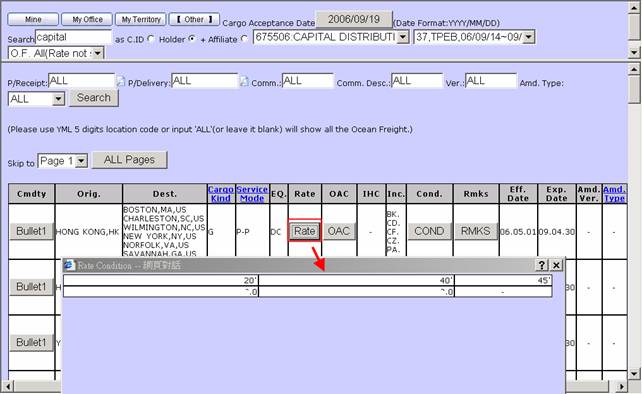
à In [O.F. All], all OF will be divided into several pages. It will list 50 records in each page.
3.4.1. Use “Skip to” function to jump the page you want to see.
3.4.2. Click [Cmdty] to get commodity description
3.4.3. Click [Cargo Kind] and [Service Mode] to check the code detail
3.4.4. Click [COND] and [RMKS] columns for details.
Port of Loading and Port of Discharging will be listed in COND. Some description will be listed in RMKS.
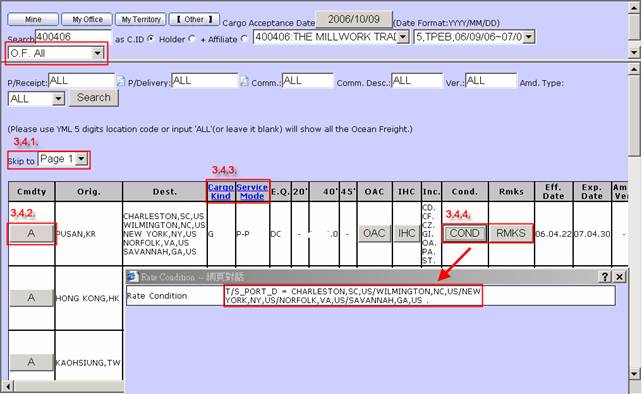
3.4.5. OAC&IHC
If there is ![]() or
or ![]() in the OAC/IHC column, means this OF
could be applicable to OAC or IHC. Click them to check detail of OAC/IHC.
Meanwhile, you can also check OAC/IHC detail in function OAC/Origin
IHC/Destination IHC(3.8.~3.10.)
in the OAC/IHC column, means this OF
could be applicable to OAC or IHC. Click them to check detail of OAC/IHC.
Meanwhile, you can also check OAC/IHC detail in function OAC/Origin
IHC/Destination IHC(3.8.~3.10.)
à OAC
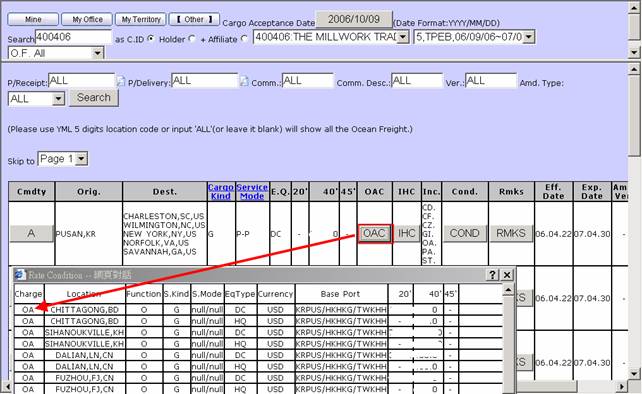
à IHC
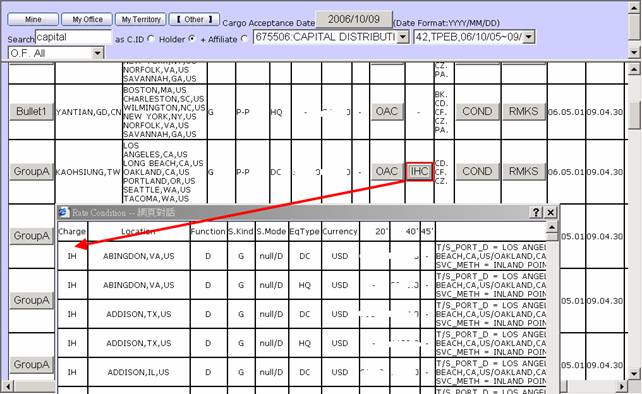
3.4.6. Included Surcharge is listed in the column [Inc.]. If the surcharge is not listed in the column, it means the surcharge should be subject to this OF. For surcharges with different amounts from tariff, please refer to 3.7. Surcharge.
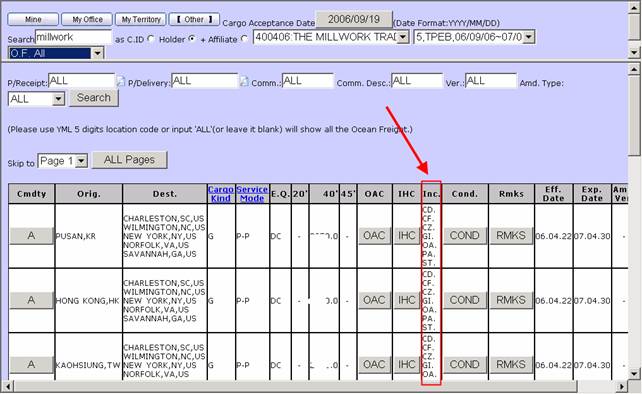
3.4.7. This section also provides search function to search the ocean freights based on place of receipt, place of delivery, commodity group code/description and amendment version/type.
5-digit location code is required for
[P/Receipt] and [P/Delivery] fields. To find a correct 5-digit location code,
click the icon ![]() and input part of location full name (at
least 3 characters). Then click the location you need to bring it directly into
[P/Receipt] or [P/Delivery] field.
and input part of location full name (at
least 3 characters). Then click the location you need to bring it directly into
[P/Receipt] or [P/Delivery] field.
In [Comm.], commodity Group Code is required. In [Comm. Desc], you can type commodity description here to query.

3.5.[All
Pages of O.F. All]:
àShow all OF in ONE page and users could use “Ctrl+ F” to search the proper rate.
à If signing office users access it, OF will be showed directly in it.
à If the user is not signing office user, OF will be covered by RATE button. User need to click the Rate button to get the OF amount.
à Also there is location control for TPEB and SANB. So if user is not signing office user, user could only see rates of locations under user’s office.
à For other functions, please
refer to 3.5.[O.F. All]

3.6. [O.F. Search]: Query OF rate according to place of receipt, main loading port, main discharging port, place of delivery, and commodity that the user inputs. [P/Receipt] and [P/Delivery] fields are required for searching a rate. Location control also applies for TPEB and SANB trades so users can only query for locations under their office if the user is not signing office user.
3.6.1. [P/Receipt]
and [P/Delivery]: Users can input a 5-digit location code or input part of
location full name (at least 3 characters) to find the location code by
clicking this icon ![]() as aforesaid.
as aforesaid.
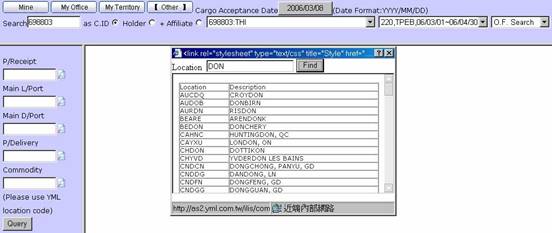
3.6.2. [Main
L/Port] and [Main D/Port]: There are 3 ways to input the item. One is by
clicking [Main L/Port] field and then the location code in [P/Receipt] field
will be copied to [Main L/Port] automatically or copy [Main D/Port] to
[P/Delivery] in a similar way. Two is by clicking icon ![]() to show all ports
at origin or destination side of this contract and selecting the one you need.
The last is to input at least 3 characters in the search field to find the
location code.
to show all ports
at origin or destination side of this contract and selecting the one you need.
The last is to input at least 3 characters in the search field to find the
location code.
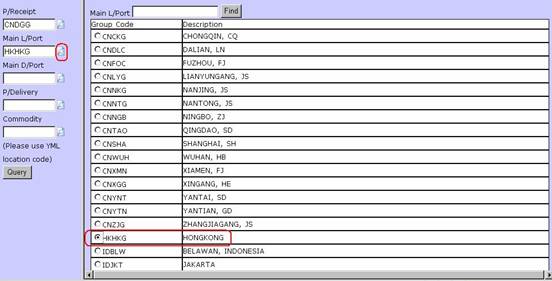
3.6.3. [Comm Code]: users can input commodity
description at least 3 characters to find a commodity group by clicking this
icon ![]() .
.
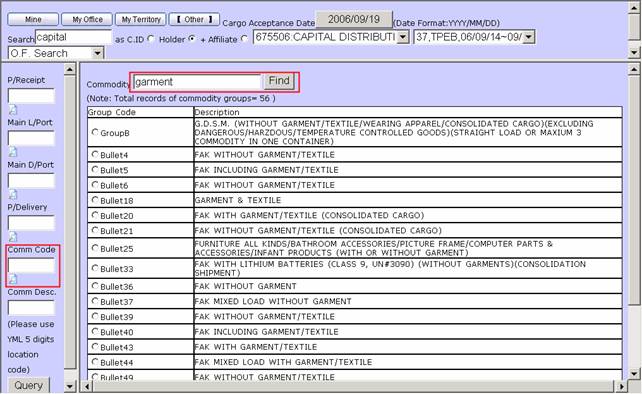
Note: You could further use “Ctrl + F” to find where the commodity item is exactly located in the long description.
For those service
contracts with a short list of commodity groups, when you click the icon ![]() , the
system will list all commodity groups directly and you can select one from the
list.
, the
system will list all commodity groups directly and you can select one from the
list.
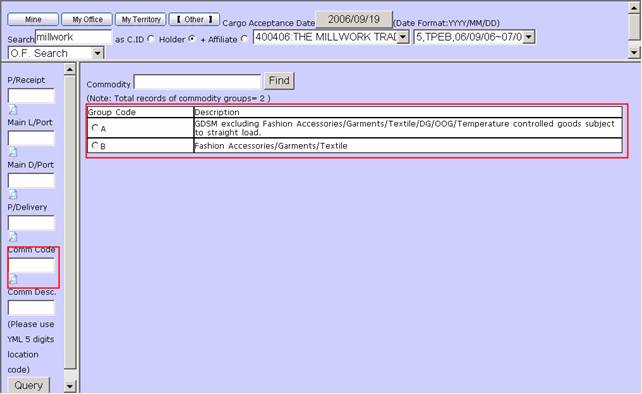
3.6.4. [Comm Desc.]à You can type commodity description here to search by commodity name.
3.6.5. Search Result: Based on the [P/Receipt], [Main L/Port], [Main D/Port], [Comm Code], [Comm Desc.], and [P/Delivery] input, the system will list all applicable OF rates.
For those base rates, you can click “OAC” or “IHC” button to find the add-on OAC or IHC charges.
For other function, please refer to 3-4. O.F. ALL.

3.7. [Surcharge]: The drop-down list will show all surcharges with different amount from tariff in the service contract. Query surcharge rate according to charge code and location that user inputs.
There will be special definition for said surcharge in the Cond column. For example: Commodity Group code, route code, t/s port at Dest…….

3.8. [OAC]: List all
OAC charge here. You can check base port of each OAC by clicking ![]() .
.
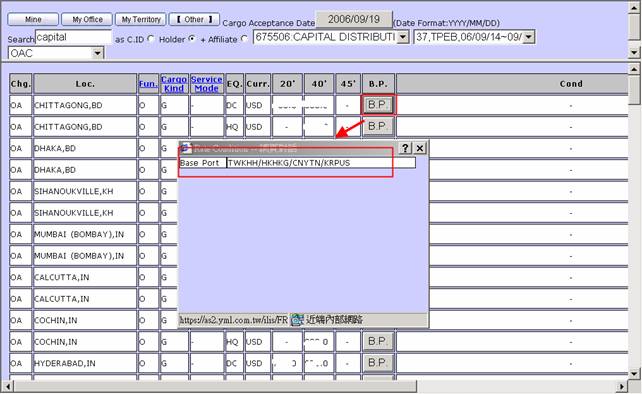
3.9.
[Origin IHC]: List all Origin IHC here. You can check special definition
for said IHC in Cond column.
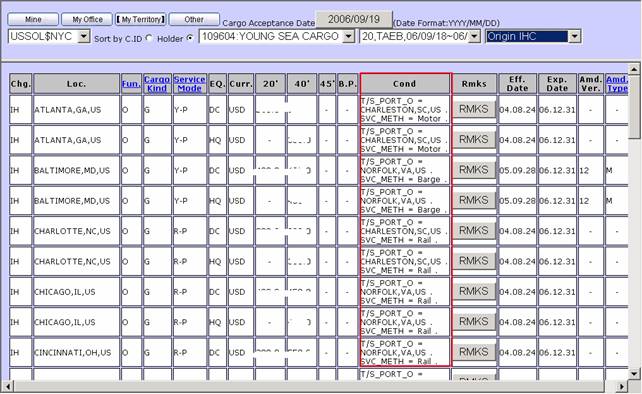
3.10.
[Destination IHC]: List all Destination IHC here. You can check special
definition for said IHC in Cond column.
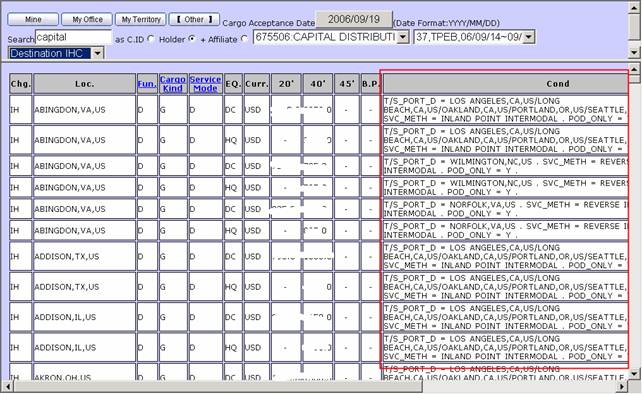
3.11. [Det/Dem]: List all detention and demurrage rates of this contract.
You could find description of below code in Chg.
DN: Detention
DM: Demurrage
NM: Dem+Det
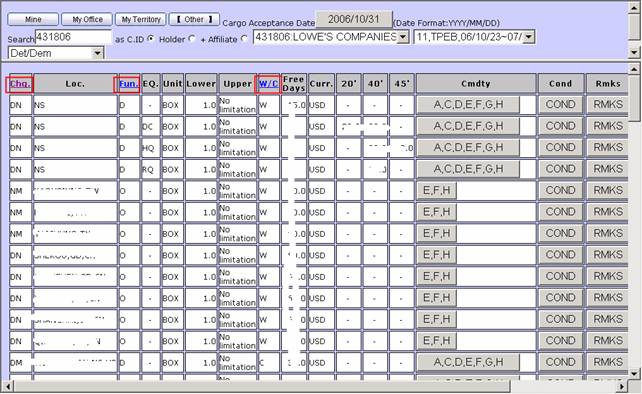
3-12. [Formula]: Query formula rate of this contract.

3.13. [Coworkers]: This function is for signing sales only.
In this page, users can either add or remove coworker. Therefore, the assigned coworker can access to the full content of this contract without any limit.

Signing sales can input part of a user name to find the coworker you want to assign.

Signing sales can remove coworkers by clicking on the “Remove” button.
